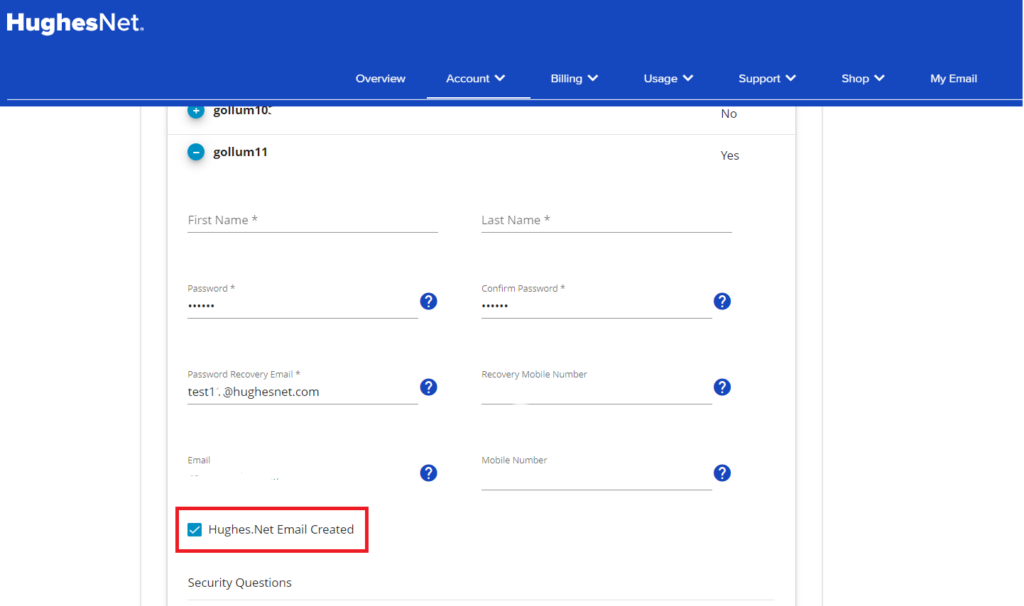Did you know you can have up to 10 HughesNet email addresses? Here are some tips to set up your email and manage your accounts.
With HughesNet you get 10 email accounts with 10 GB of storage per account, plus you can send and receive 25 MB attachments. Access your email while away from home using an Internet connection.
Create your HughesNet email account
Sign in or register on myHughesNet.com. Then click on ‘My Account’, then ‘Manage Username / Logins’ on the second menu, and finally the ‘+’ symbol of the account you wish to create an email for.
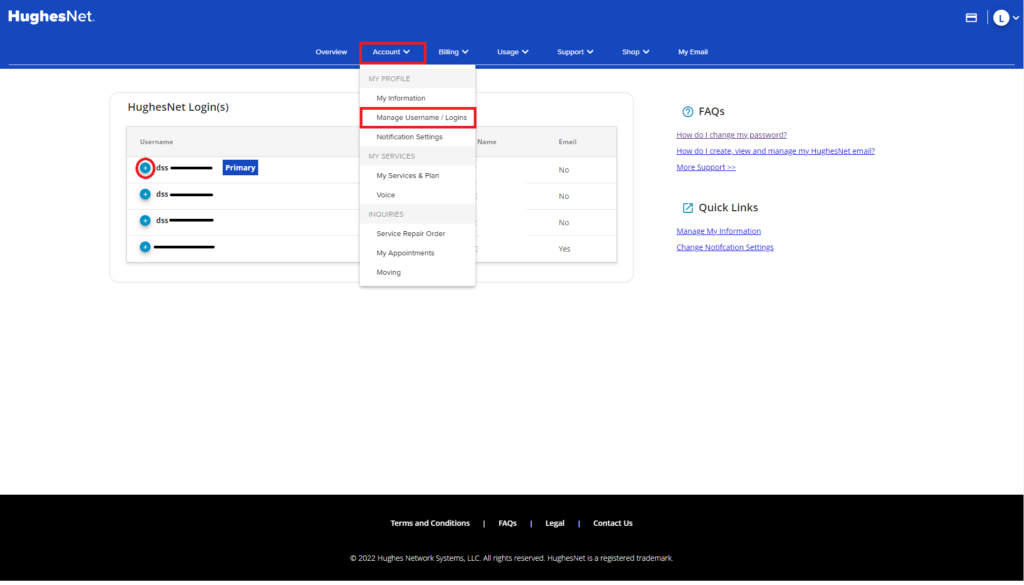
You will then be prompted to log-in
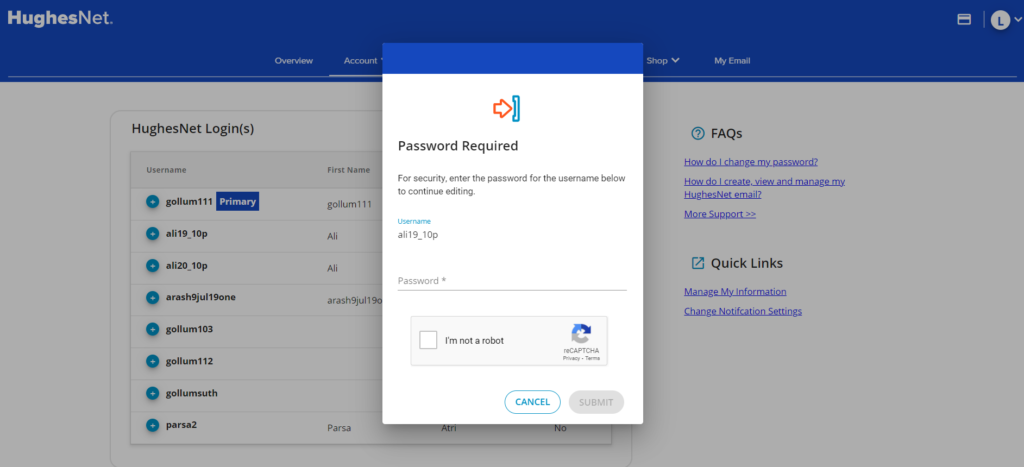
Check the box labeled ‘Hughes.Net Email Created’. You will then be prompted to create your email address.
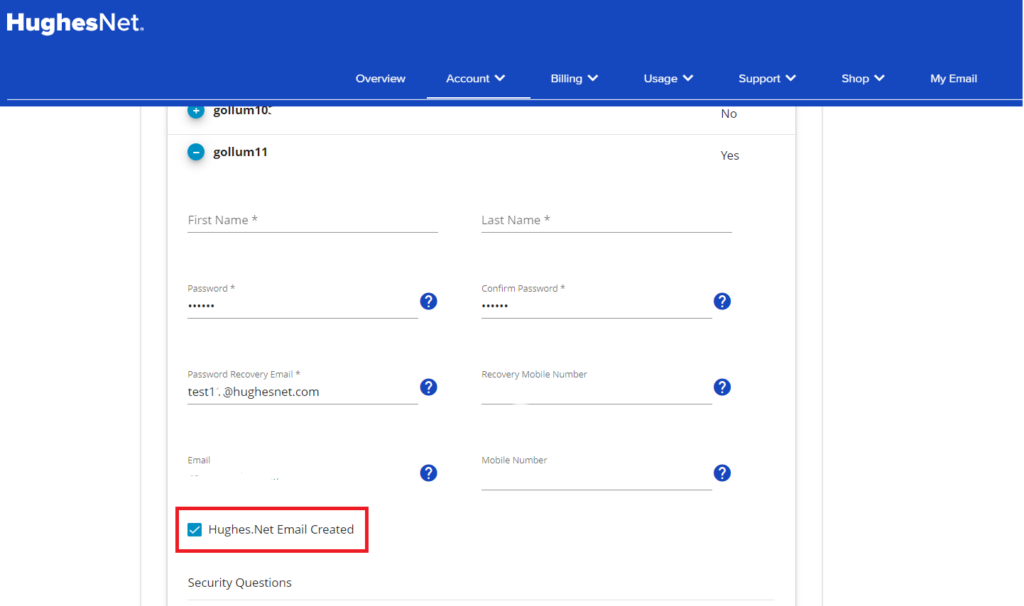
View your email
Easily access your email in one-click from the myHughesNet.com header or click here . You will need to sign in to access your email.

You can also access your email from your mobile device. Click here to learn more.
Add other email addresses to your HughesNet email
In your HughesNet email, click on ‘Preferences’ on the top tab. Then click ‘Accounts’ on the left menu.

Click on ‘Add External Account’ and enter your email information from your other account including the email address and your password. Click ‘IMAP’ on the radio button. In the Download Messages area, you can also choose to receive your email in one inbox folder or in separate folders.

When you have completed your information, click ‘Add external account’ again. You will see the information in your list of email accounts.

Delete your HughesNet email account(s)
Sign in or register on myHughesNet.com. Then click on ‘My Account’, then ‘Manage Username / Logins’ on the second menu, and finally the ‘+’ symbol of the account you wish to delete an email for.
Uncheck the ‘HughesNet Email Created’ box and confirm your request to delete.